Immich on Synology NAS

Immich can easily be installed on a Synology NAS using Container Manager within DSM. If you have not installed Container Manager already, you can install it in the Packages Center. Refer to the Container Manager docs for more information on using Container Manager.
Step 1 - Download the required files
Create a directory of your choice (e.g. ./immich-app) to house Immich. In general, it's a best practice to have all Docker-based applications running under the ./docker directory, so in this case, your directory structure will look like ./docker/immich-app.
Now create a ./postgres and ./library directory as sub-directories of the ./docker/immich-app.
When you're all done, you should have the following:
./docker/immich-app/postgres./docker/immich-app/library
Download docker-compose.yml and example.env to your computer.
Step 2 - Populate the .env file with custom values
Follow Step 2 in Docker Compose for instructions on customizing the .env file, and then return back to this guide to continue. Rename the .env file to just .env. Upload the files to the ./docker/immich-app directory.
Step 3 - Create a new project in Container Manager
Open Container Manager, and select the "Project" action on the left navigation bar and then click "Create".

In the settings of your new project, set "Project name" to a name you'll remember, such as immich-app. When setting the "Path", select the ./docker/immich-app directory you created earlier. Doing so will prompt a message to use the existing docker-compose.yml already present in the directory for your project. Click "OK" to continue.
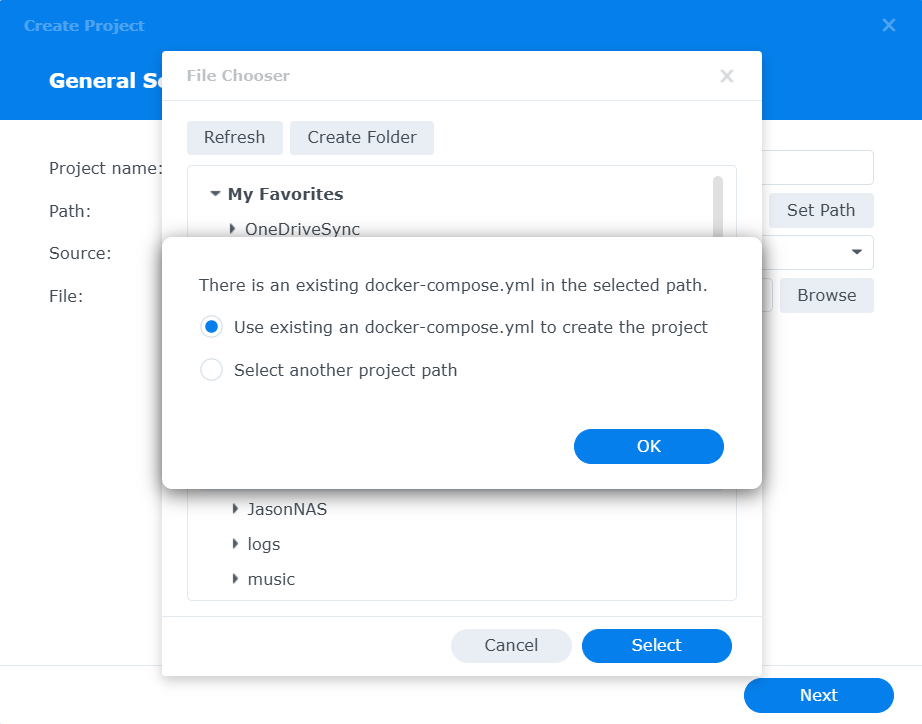
The following screen will give you the option to further customize your docker-compose.yml file, giving you a warning regarding the start_interval property. Under the healthcheck heading, remove the start_interval: 30s completely and click "Next".
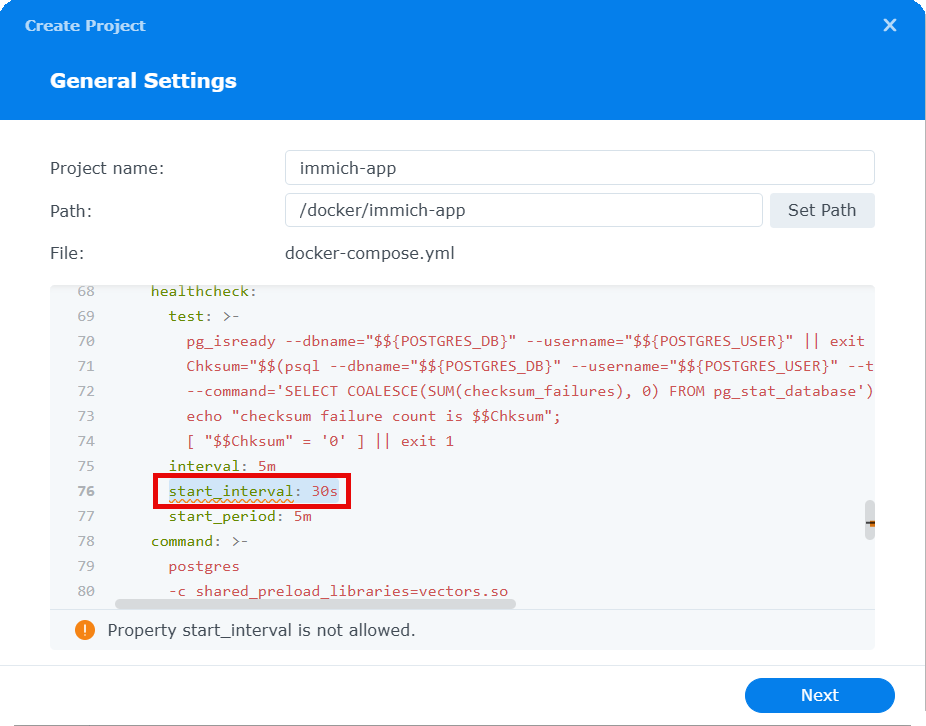
Skip the section asking to set-up a portal for Web Station, and then complete the wizard which will build and start the containers for your project.
Once your containers are successfully running, navigate to the "Container" section of Container Manager, right-click on the "immich-server" container, and choose the "Details".
Scroll to the bottom of the "Details" section, and find the IP Address of the container, located in the Network section. Take note of the container's IP address as you will need it for Step 4.
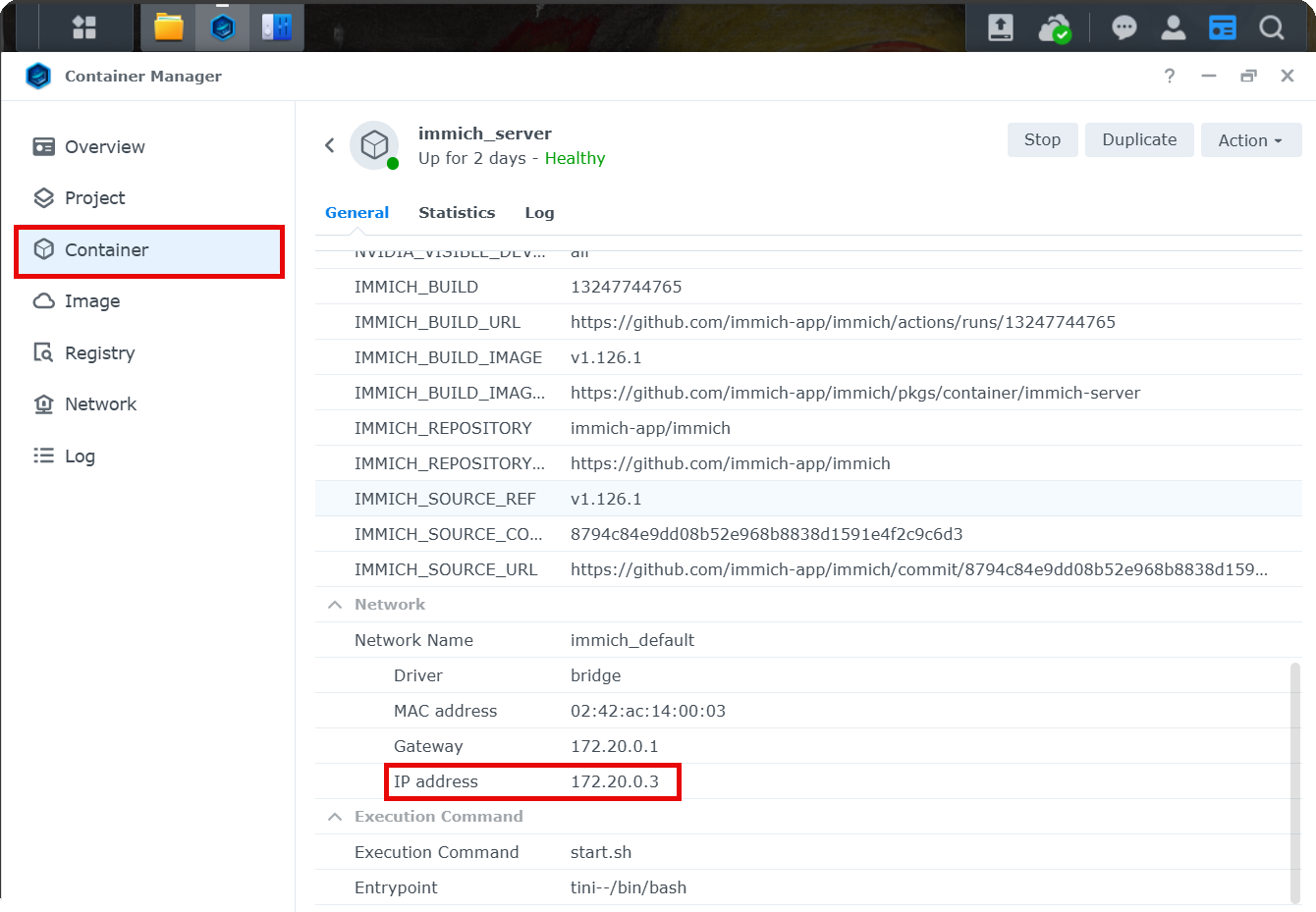
Step 4 - Configure Firewall Settings
Once your project completes the build process, your containers will start. In order to be able to access Immich from your browser, you need to configure the firewall settings for your Synology NAS.
Open "Control Panel" on your Synology NAS, and select "Security". Navigate to "Firewall"
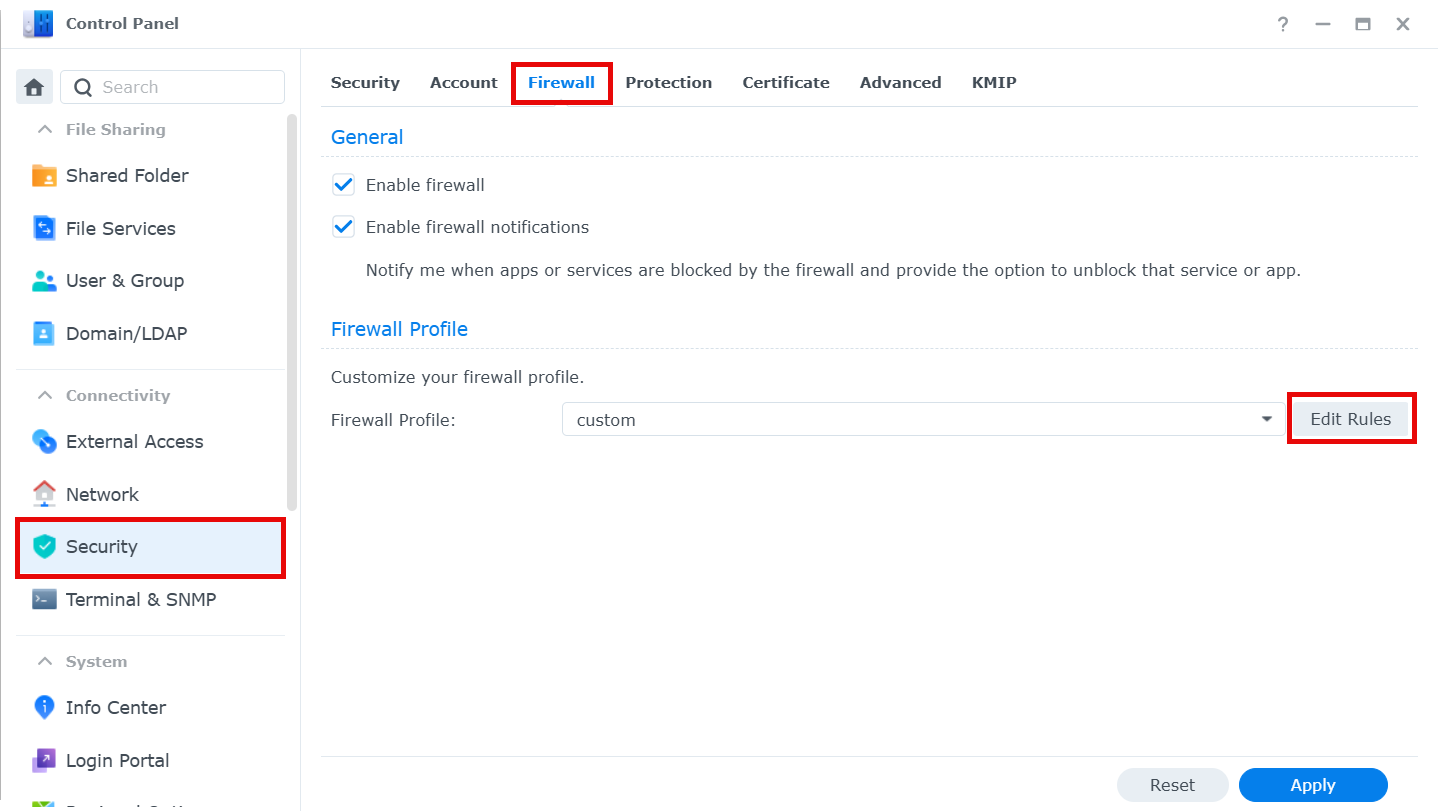
Click "Edit Rules" and add the following firewall rules:
- Add a "Source IP" rule for the IP address of your container that you obtained in Step 3 above
- Add a "Ports" rule for the port specified in the
docker-compose.yml, which should be2283
Next Steps
Read the Post Installation steps and upgrade instructions.
